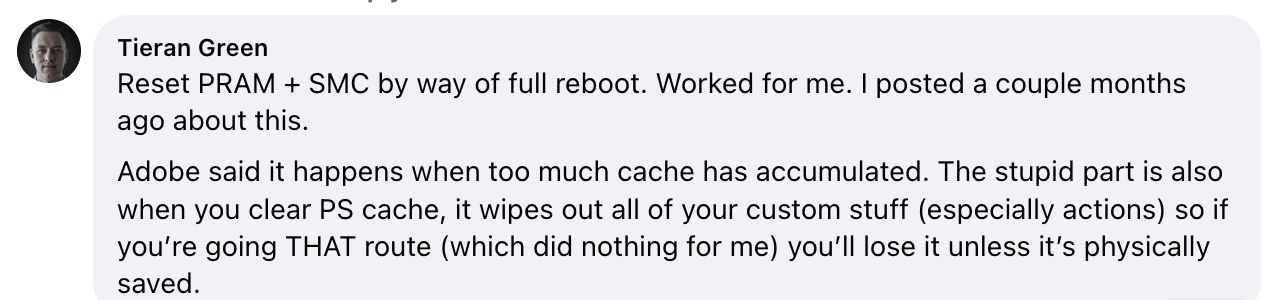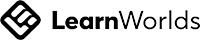Recently I found myself at a frustrating crossroad. I was just introduced to a tool that I couldn't live without. The remove tool is an incredible AI powered version of the healing brush that is perfect for flyaway hairs, little distractions and areas I wanted to have cleaned up without leaving obvious artifacts. It’s also faster than generative fill in these instances and doesn’t count toward any generative credits!
On a random day I found out that the remove tool was producing some abstract art rather than the results I was expecting. What used to be perfect photo-realistic results stopped. In place of it I found myself seeing checkered blotches that filled the gaps.
I took to Facebook where my community came through. Tieran Green had landed on the solution!
I was able to reset PRam first and it fixed the problem for me. If that didn’t work, I would continue on to reset SMC.
Now for some clarification: I use an Intel-based MacBook Pro, not an M1/M2/M3 Mac with Apple silicon. On Intel Macs it’s called PRAM, while on Apple silicon Macs it’s called NVRAM, but they serve essentially the same purpose.
This is not intended for PC users.
How do you reset PRAM/NVRAM?
1. As a precaution, save your work and actions to a safe place on your hard drive!
2. Power down your computer fully and unplug all USB devices, except for a wired keyboard if you have one.
3. Press the power button to turn your Mac back on.
4. Quickly press and hold the Option, Command, P, and R keys simultaneously before the gray start-up screen loads. Timing here is important for this to work.
5. Keep holding the key combination down for 20 seconds. During this time, your Mac will seem to restart itself. It may startup a second time. Keep those keys pressed till your login screen shows up again.
That’s it! Now it should be working fine again. If it doesn’t, you may need to reset the SMC.
How do you reset SMC?
1. Turn off the computer.
2. Connect your laptop to a power outlet and turn it off.
3. While powered down, press and hold the left Shift, Control, and Option keys simultaneously along with the power button on the built-in keyboard.
4. Let go of all keys and the power button at the same time.
5. Press the power button again to turn your computer back on.
What the heck is NVRAM/PRAM?
What the heck is PRAM anway?
Your Mac has a super quick tiny storage area called PRAM/NVRAM. It remembers a few settings that help your computer start up properly and run well. It's like your brain remembering what clothes you wore yesterday or what you had for breakfast.
Sometimes if your Mac is acting weird you have to reset the PRAM. That makes it forget the old settings so new settings can be remembered. Kind of like erasing your memories so new ones can form!
What about SMC, what is that now?
Think of your Mac like a big toy robot. It can move around, follow instructions, and do lots of cool things! But for it to work properly there are hidden control panels inside that help manage how parts like the brain, eyes, and mouth work together.
These hidden inner control panels are like your Mac's SMC! The SMC helps control important stuff like how bright the screen gets, when to charge the battery, how quickly parts like the fan and hard drive spin. All this stuff gets managed automatically behind the scenes by the Mac's SMC.
If your Mac starts acting glitchy like a broken robot, it could mean the hidden SMC controls got scrambled. Resetting the SMC is like opening the control panels, cleaning out the gunk, and putting all the settings back to the factory normal. Helps your Mac reboot with clean new settings so it works perfectly again!
The SMC helps control vital background functions to keep your Mac robot humming along smoothly. Reset it if things get wonky!
Why did I need to know all that?
I figured that before telling people to reset parts of their computer, they should also understand what they do and what it’s expected to fix. In the process, you may find that it may end up fixing other issues about their computers!
How do I learn how to use the Remove Tool?
The remove tool has its own set of pros and cons compared to the healing brush and generative fill. Here's a
free chapter that goes over the ins and outs of the tool!