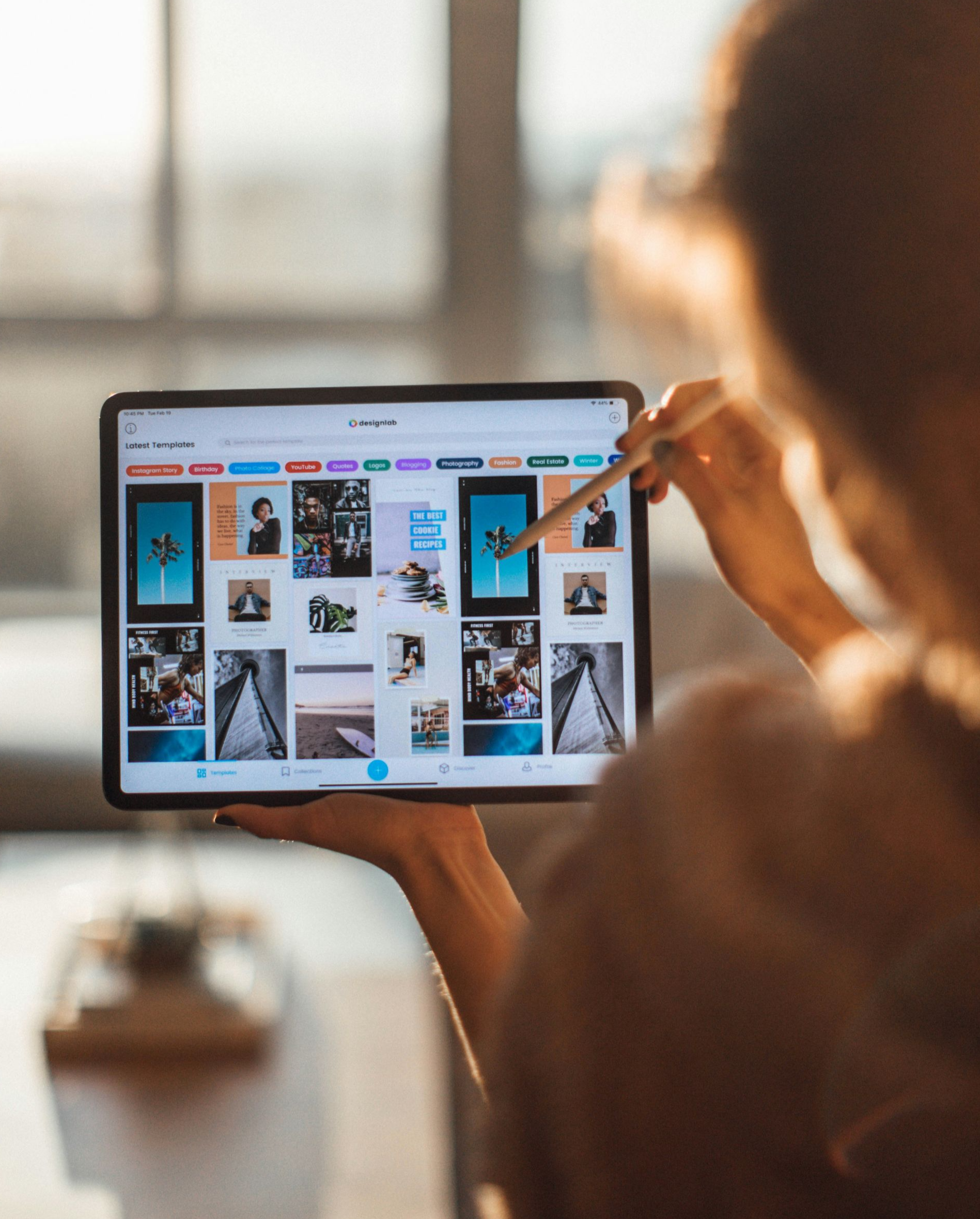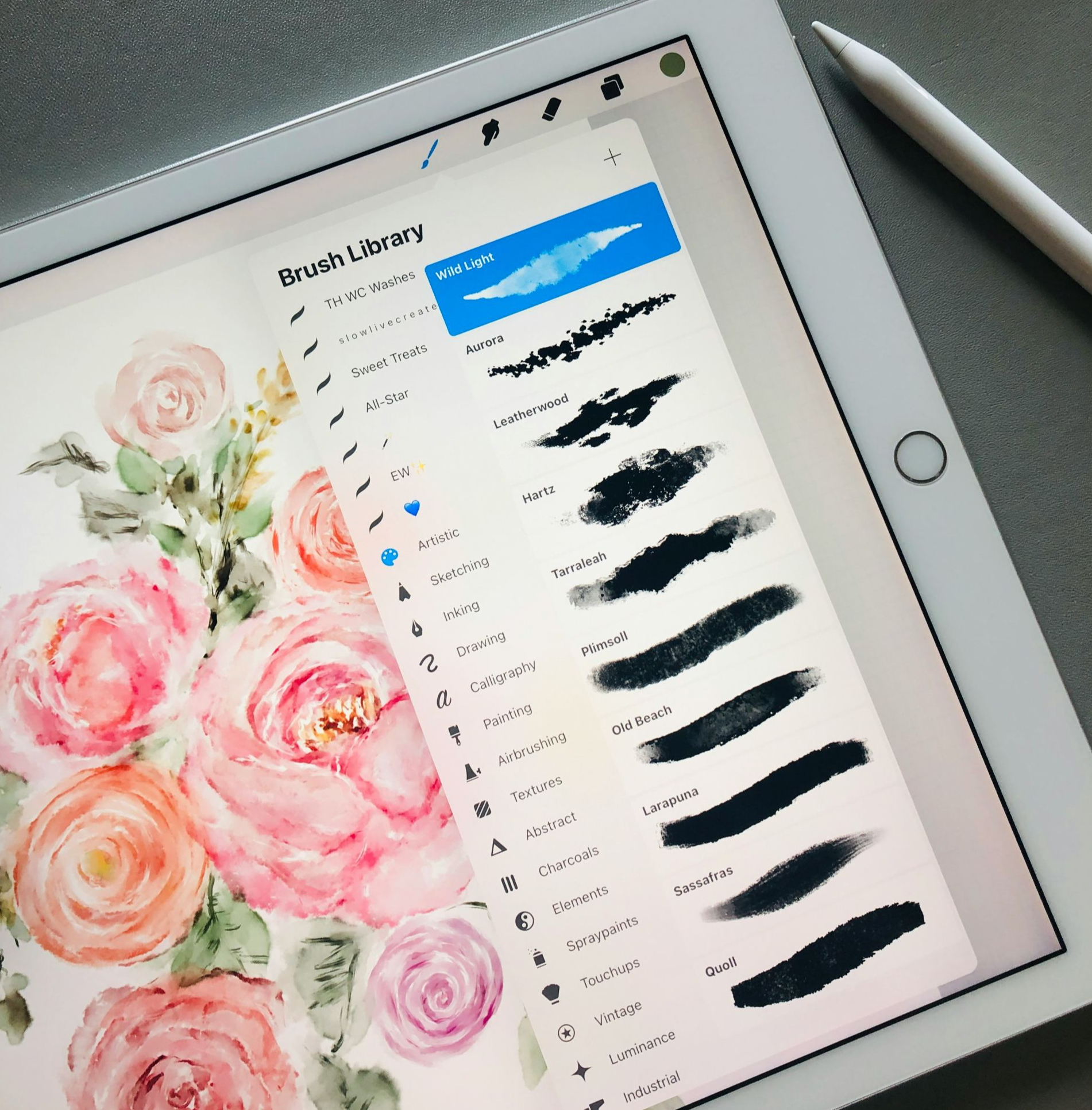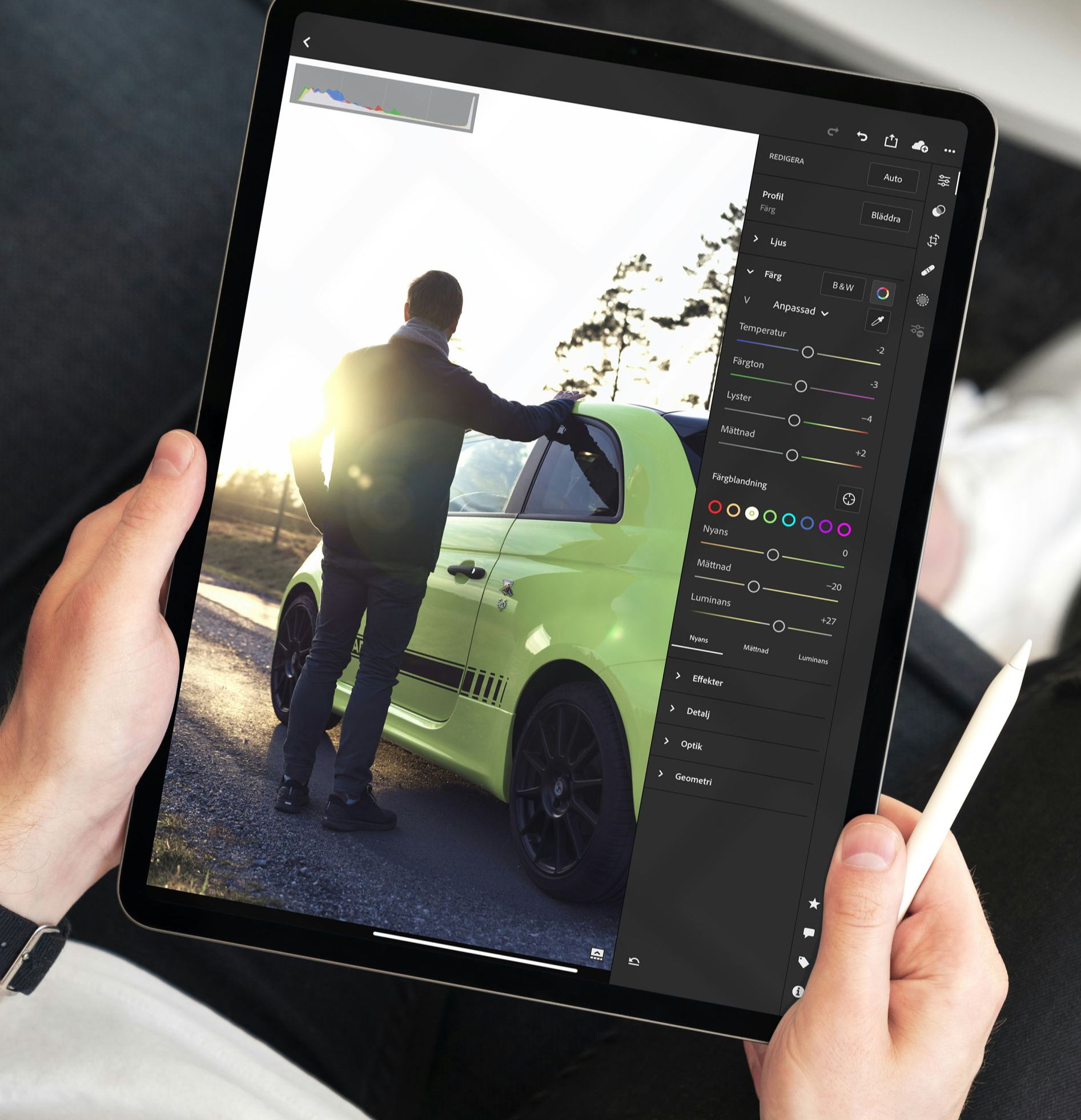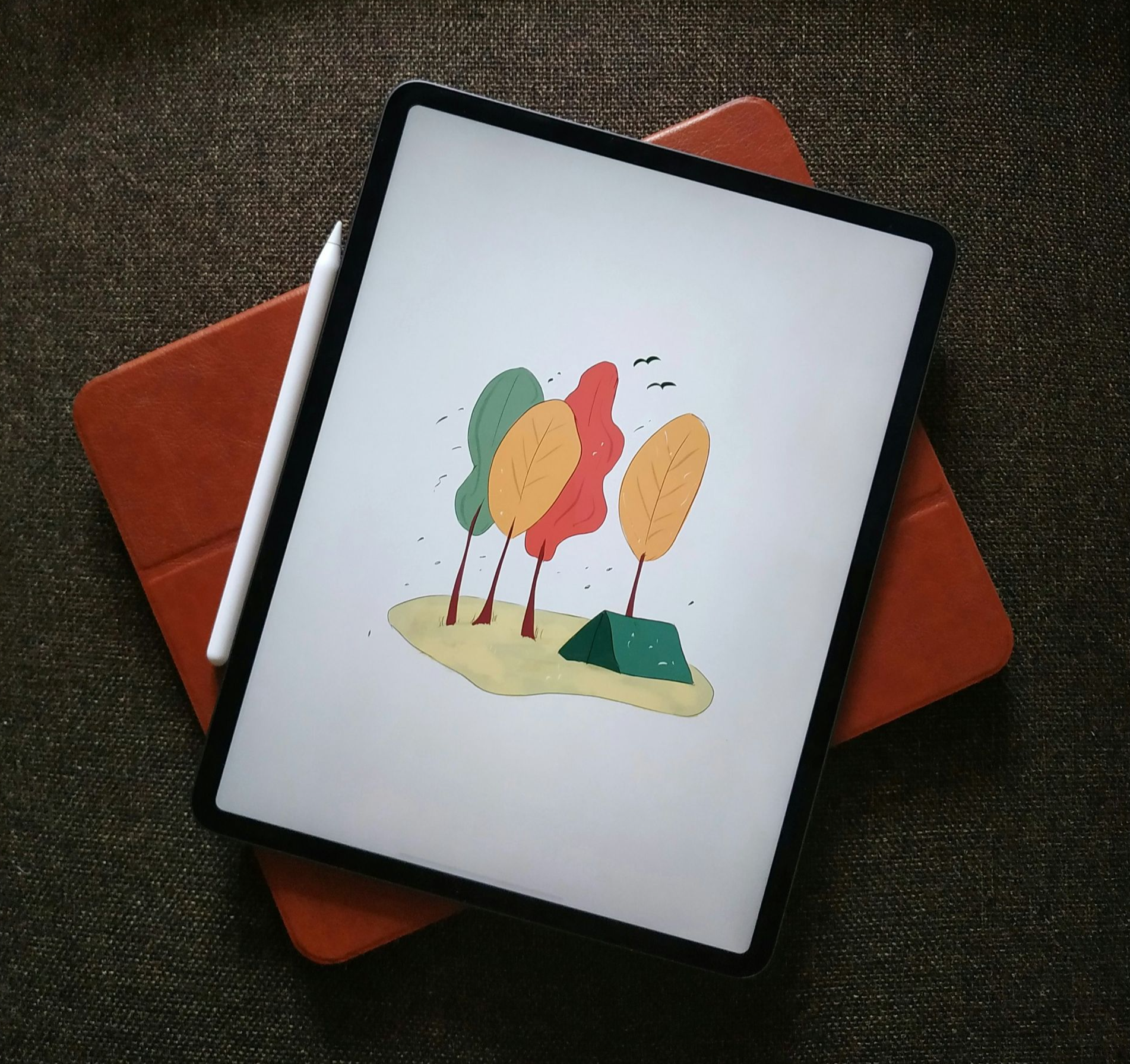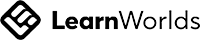We'll explore the pros and cons of using an iPad for photo editing, taking into account factors such as ergonomics, software capabilities, display size, and more. Let’s get into it!
The biggest switch from a traditional retouching setup to an iPad is how you hold yourself. Hunching over a tablet for hours can wreck your neck and back. That's why people who retouch a lot prefer a Wacom Intuos Pro because it lets you keep your posture straight. For drawing and painting, the iPad feels more natural, kind of like using a pencil or brush. But retouching usually takes longer, so good posture is key to avoid getting sore.
Hand position is another thing to think about. When retouching, you need to see the whole image clearly. On an iPad, you might find yourself constantly lifting your hand to check things out, which can slow you down. That's why a traditional setup with a flat surface might feel more efficient for some people.
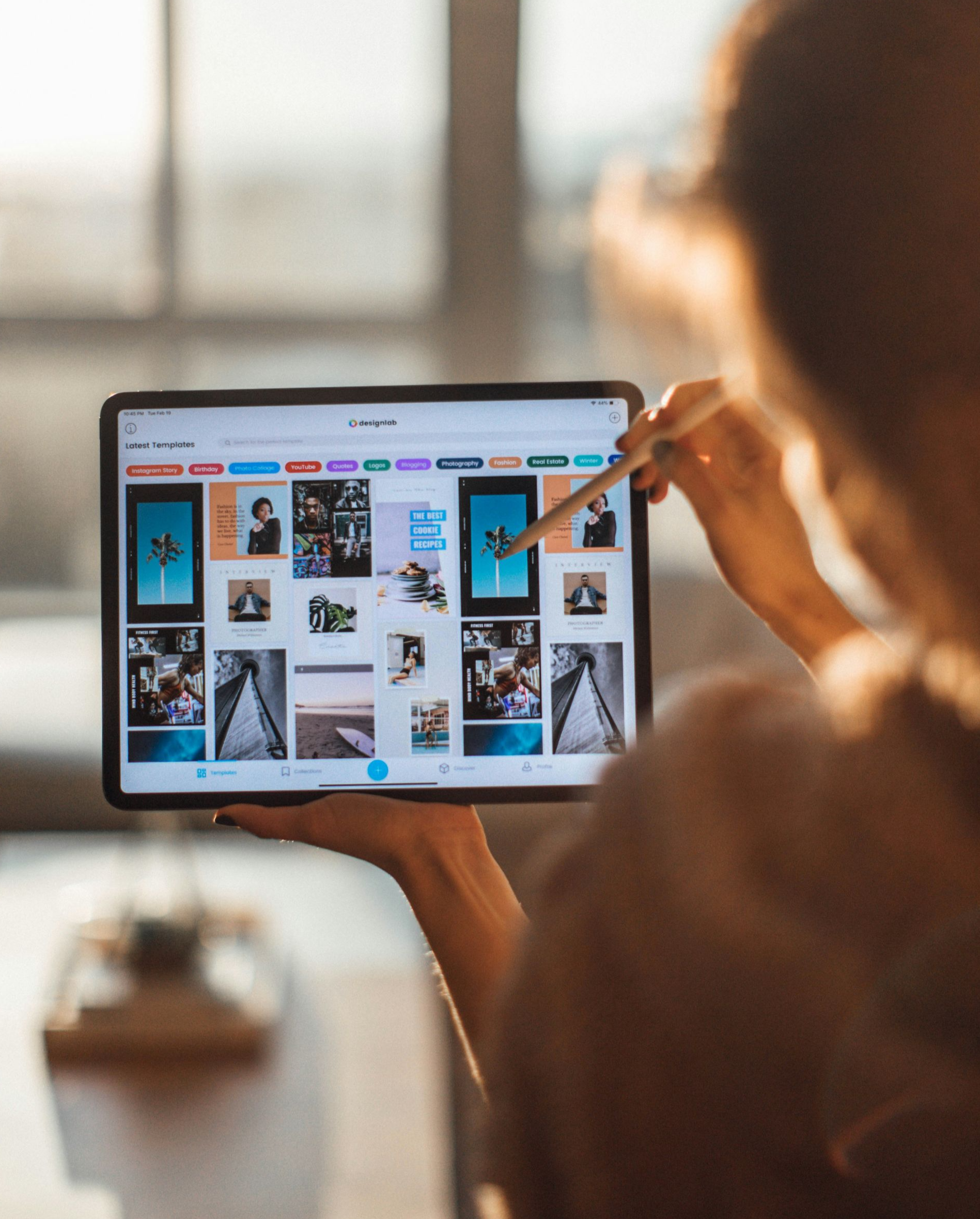
The biggest pain point of retouching on an iPad is not having a brush cursor when you hover your Apple Pencil. On your computer,, that little brush preview in Photoshop shows you exactly how big and angled your brush will be before it touches the canvas. This is super important for tricky tasks like dodging and burning, or working around mask edges. Without it, you're kinda guessing the brush size, which can lead to mistakes and slow you way down.
On the desktop, you do see the brush perfectly before you even make a stroke, so you can fine-tune it easily. On the iPad, you only see it after you actually draw something, which can mess with your flow and force you to constantly fix things with undo. This is a bummer for both speed and quality, since precise brush size is key for detailed retouching.
Some folks just get used to it, and honestly, it might not be a dealbreaker for everyone. It's definitely one of those things where you gotta try it out and see how you feel!
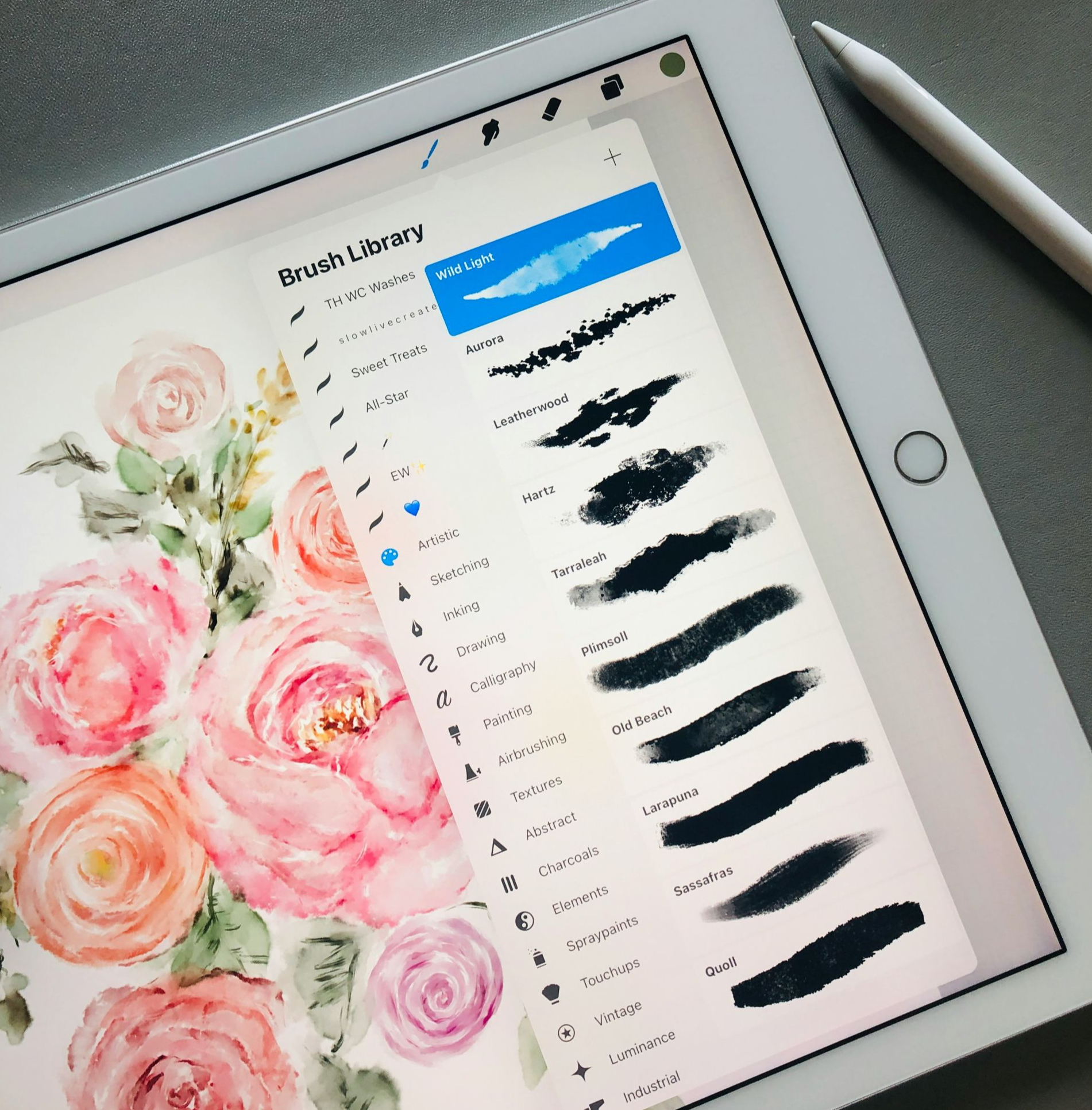
The iPad version of Photoshop lacks many features available on the desktop, such as plugins, content-aware tools, filter galleries, and extensive brush libraries. This makes it less than perfect for those who have a comprehensive workflow where they are regularly used. While it’s fine for quick edits, managing large files or numerous images can be annoying due to limited capabilities. If you're a pro retoucher, the desktop version is still the king, with all the bells and whistles you need to get the job done.
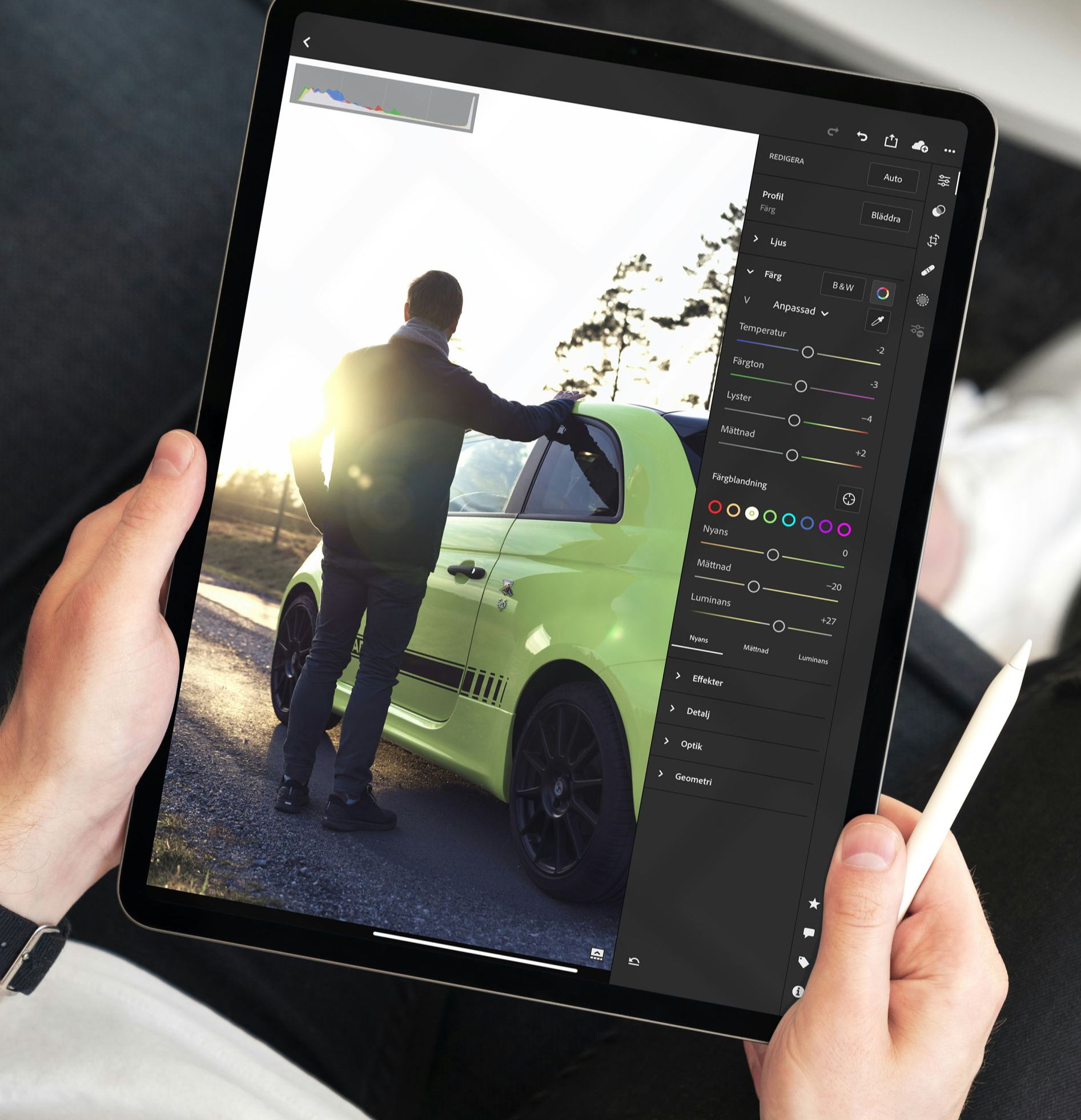
The best solution is likely using Apple Sidecar to turn your iPad into a second screen, allowing you to run the full version of Photoshop. Although there might be some lag, it's probably better than using the iPad version of Photoshop. This will resolve the issue with the brush cursor not being visible and provide access to Photoshop's complete toolset.
Alternatively, you can use an app like Astropad, which offers more flexibility with on-screen shortcuts, making it easier to use your iPad alone. With Sidecar, finger scrolling works fine, but I've heard that clicking can be problematic (needs confirmation).
External monitors like the Espresso offer an excellent touch and pen experience and function as a secondary display via USB-C. However, they come with their own pen, so you can't use an Apple Pencil. It comes out more cost effective and you get a huge screen with it.
Using a larger screen generally increases efficiency, especially for detailed work! It’s a simple benefit: a big screen makes things easier to see and manage. But the iPad’s portability is a major plus—it’s much easier to carry around than a large monitor. The downside of the iPad’s smaller screen, though, is that it limits your workspace. You can’t have as many things visible at once. If you need to see multiple apps or detailed views, this can be a big drawback. It often means more zooming and panning, which can slow you down and make you less productive overall.
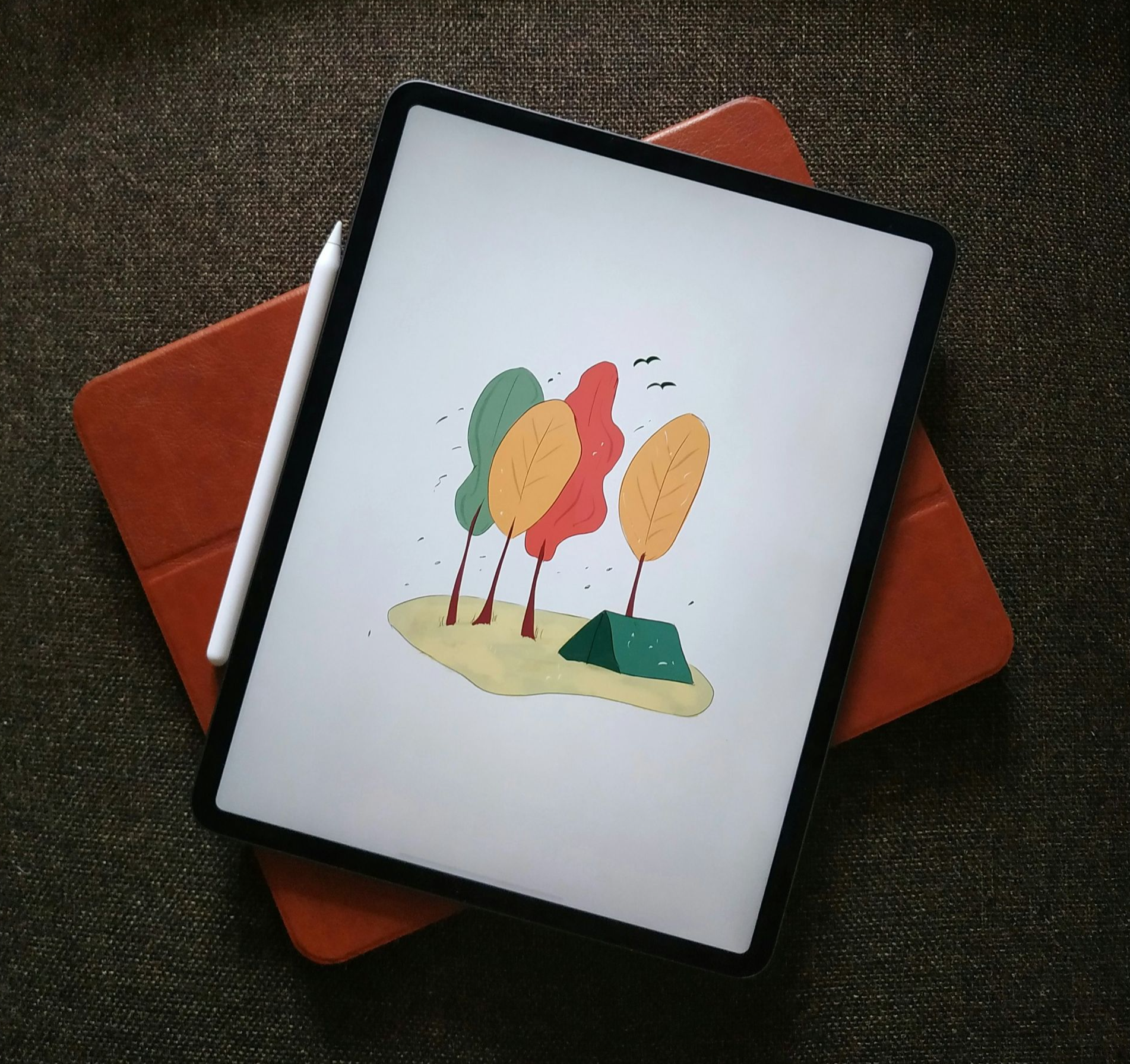
Handling and organizing a lot of files or dealing with large file sizes on iOS can be more frustrating than on a desktop OS, which generally has better file management tools. For example, tasks like batch renaming, sorting by different criteria, and navigating a well-organized folder structure tend to be easier and more straightforward on a desktop.
On an iPad, you might need extra apps or workarounds to get similar file management capabilities, which can make your workflow more complicated. Additionally, transferring large amounts of data between devices can be slower and trickier, especially if you rely on wireless methods or have limited options for physical connections. This can be particularly annoying and inefficient for managing large libraries of high-resolution images or hefty project files.

The iPad's lack of built-in ports can be a real headache for users who need to hook up multiple devices or use external storage. We often need to connect things like external hard drives or card readers, but the iPad's port limitations make this tricky. Without a bunch of USB ports, you're stuck relying on annoying dongles and adapters, which is a major inconvenience. Plus, the difficulty of expanding storage or connecting to various peripherals can really put a damper on productivity and limit how useful the iPad is for professional work. All in all, the scarcity of physical connectivity options is definitely a drawback of the iPad for certain use cases.
When you're using an iPad, you always have to keep an eye on that battery life, which can be a real pain during long editing sessions if you don't have a charger handy. It's not like a desktop computer that's plugged in 24/7. For quick work this isn’t really an issue and can easily handle it.
When you're doing processor-intensive stuff like photo or video editing, the battery drains even faster. So you end up having to lug around extra chargers and power banks just to keep your iPad from dying on you. It's an added layer of unpredictability that can seriously impact your efficiency and productivity when you're trying to get professional work done on an iPad. However, the recent M4 iPad boasts some serious power that seems to go the distance so this isn’t as big of an issue. If you don’t have the latest one, this point still applies!

The iPad undoubtedly offers a portable and intuitive solution for creatives. Its touch interface, Apple Pencil support, and growing library of apps provide a unique and engaging experience that can it so you can truly work anywhere! However, it's crucial to recognize that the iPad's strengths are balanced by its limitations, such as reduced screen real estate, software constraints compared to desktop versions, and potential ergonomic challenges during prolonged use.
Ultimately, the decision to use an iPad for professional retouching depends on your individual workflow, preferences, and the complexity of your projects. For those who prioritize portability, quick edits, and a more hands-on approach, the iPad can be a valuable addition to their creative toolkit. However, for users who require the full power of desktop software, rely on multiple displays, or work on complex, multi-layered projects, a traditional desktop setup with a Wacom tablet may still be the preferred choice.
As technology continues to advance, it's likely that the iPad and other mobile devices will continue to bridge the gap between portable convenience and desktop-level performance. In the meantime, it's essential for creative professionals to carefully assess their needs and workflow to determine whether the iPad is the right fit for their retouching projects. By understanding the strengths and limitations of this powerful device, you can make an informed decision that covers all the bases.
Either way, there’s no time like the present for all the incredible options we have today. I don’t envy the days where I lugged around a massive laptop that roared to life like a 747 taking off, guzzling enough electricity to power a small village just to fire up Photoshop. That clunky old workhorse was about as portable as a cinder block, but hey, it got the job done... eventually. Nowadays, sleek little tablets and whisper-quiet ultrabooks make those beastly machines seem like ancient relics. How times have changed!